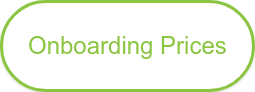How To Create A Landing Page
- Home
- How To Create A Landing Page
In today's digital marketing landscape, where technology rapidly evolves, and the competition for online attention intensifies, crafting an impactful landing page is not just an option; it's a necessity. As Marketing Managers in the tech and software industry, you're constantly seeking ways to find great templates and use your marketing automation tools to cut through the digital noise, capture qualified leads, and maximize your marketing ROI - all within limited resources. At Whitehat SEO Ltd, a HubSpot Diamond Solutions Partner with a proven track record in delivering results-driven SEO and Inbound Marketing services, we understand these challenges intimately. Our expertise is in following trends and setting them, ensuring our strategies are innovative and grounded in industry best practices.
This guide is tailored to help you navigate the complexities of landing page creation using the HubSpot Landing Page Tool. We'll delve into the 'how' and the 'why', providing actionable insights aligning with your strategic objectives. Expect more than just instructions; anticipate a journey through optimizing each element of your landing page to resonate with your target audience, enhance your brand's digital footprint, and, most importantly, convert clicks into customers.
Summary- Landing Page Creation
-
Log in to your HubSpot account and click on the "Marketing" tab in the main navigation menu.
-
Click "Landing Pages" in the left-hand sidebar to access the landing pages tool.
-
To create a new landing page, click the "Create" button in the upper right-hand corner of the screen.
-
Choose a template for your landing page by clicking on one of the options in the template library. You can filter the templates by type (such as "Event," "Lead Generation," or "Product") to find a template that fits your needs.
-
You can customize the template to match your brand by adding your logo, colours, and font. You can also add content, such as text, images, and forms.
-
Preview your landing page to ensure it looks how you want it to. You can switch between desktop and mobile views to see how the page will look on different devices.
-
When you're happy with your landing page, click the "Publish" button to make it live. If you're not ready to publish it, you can schedule it to go live later.
-
To track the performance of your landing page, click on the "Analytics" tab in the main navigation menu and select "Landing Pages" from the dropdown menu. This will show you how many people have visited the page, how many leads it has generated, and other essential metrics.
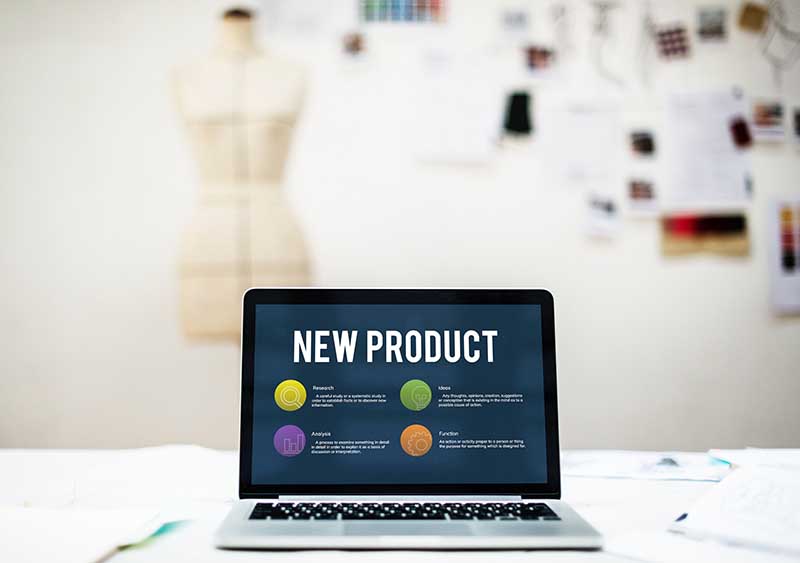
1. Go to the "Marketing" section, then "Website", and click on "Landing Page."
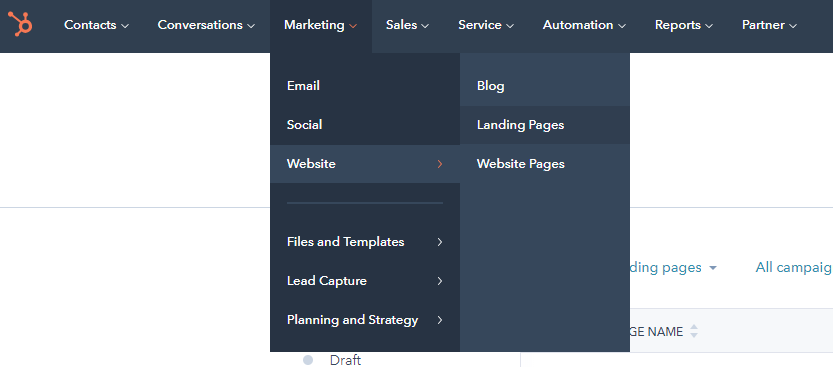
2. Click Create a landing page, and you’ll be prompted to click on the landing page tool. First, pick a template for your landing page, then create the page.
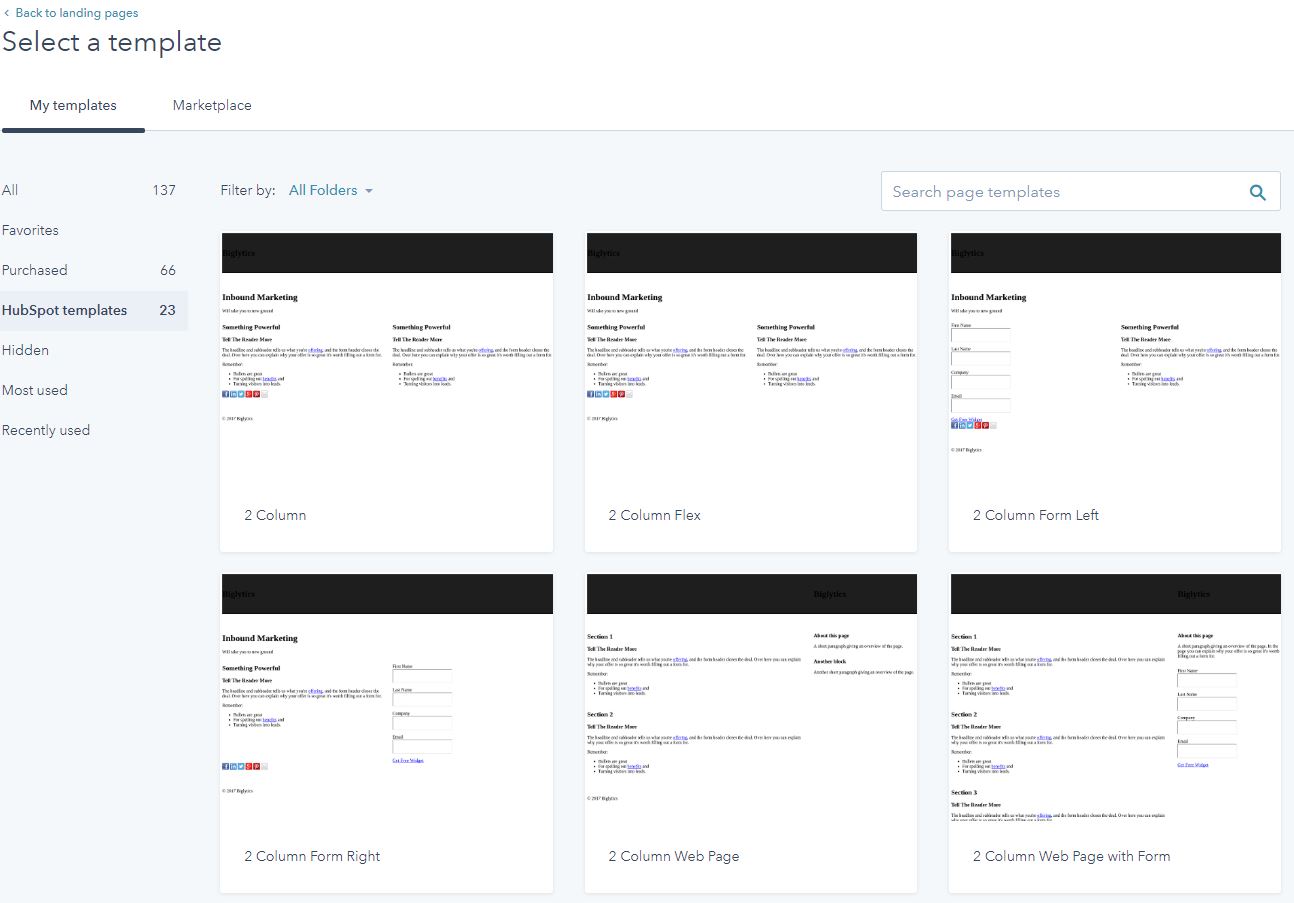
3. In your landing page, choose a page title that will appear in the browser title’s search results. Even though this title will not appear on your webpage, it will be necessary for your page’s SEO.
4. Choose the campaign title from the drop-down on the options tab
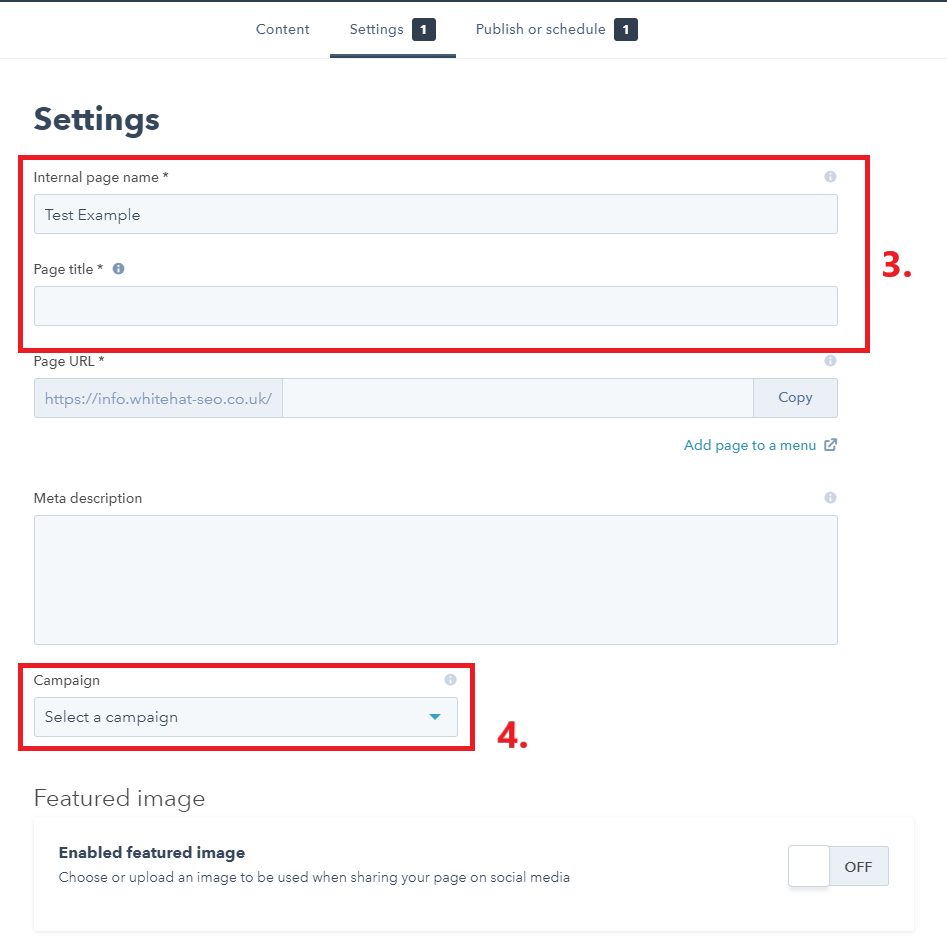
5. Next, think about the header of your landing page. The header should include the title of your offer and what the visitor will receive. For example, if you give your audience a free ebook about mobile marketing, your header should read “Free Ebook: Mobile Marketing.” You can also include a sub-header to give your visitor more information about the offer. The sub-header should explain the value of the offer and what the reader will gain by reading the offer.
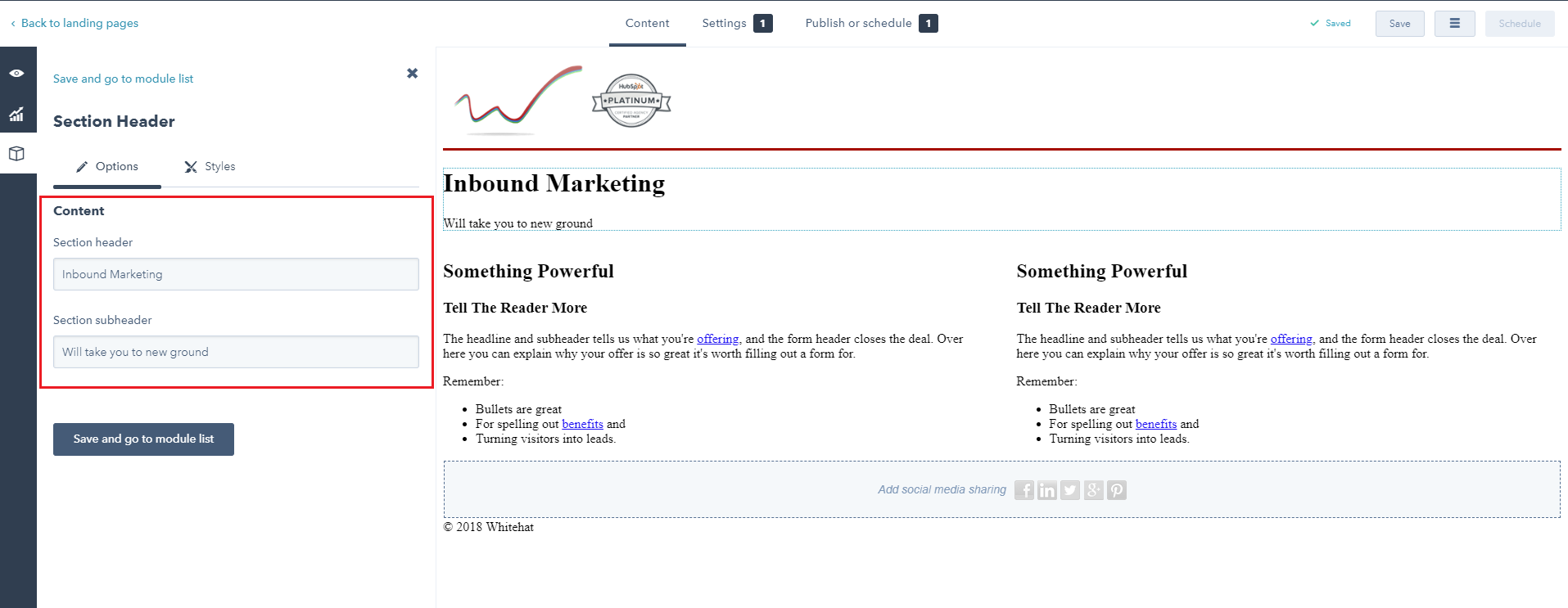
6. Using HubSpot,, you can preview the landing page by clicking on the "Eye" button at the top left and selecting the device type preview. You can view how your page will look on different devices, such as PCs, mobile devices, or tablets.
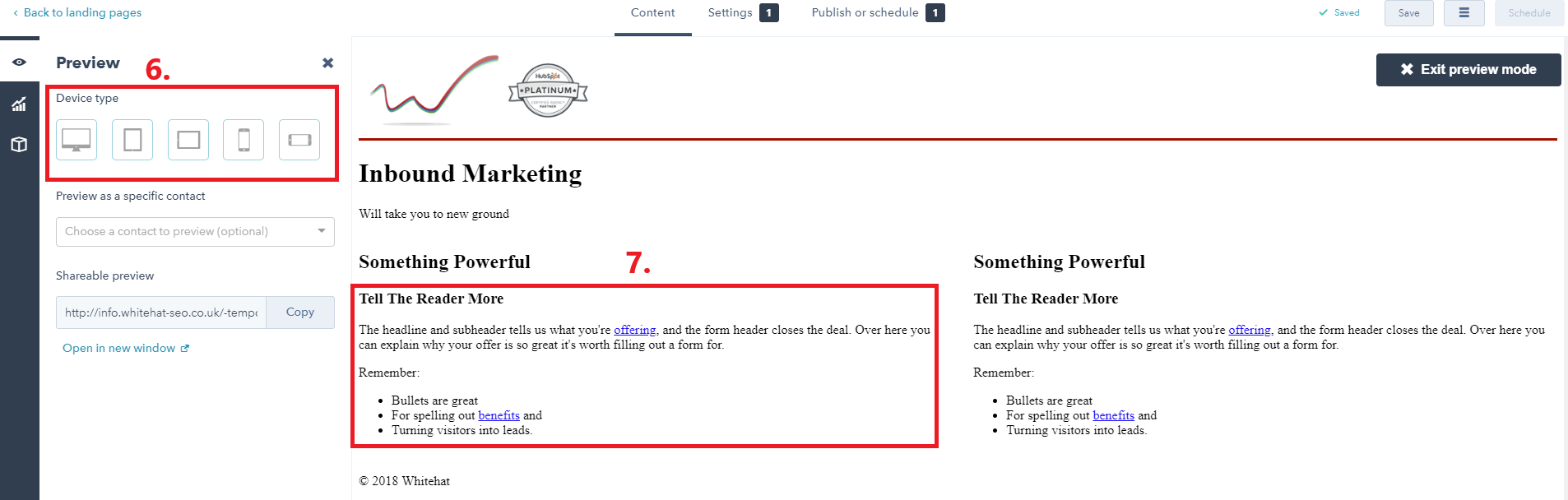
8. include an image you want to showcase your offer next to that text. That could be the cover of an ebook, a quote and headshot of the author or speaker if it’s a webinar or other visuals that you think give the visitor a better idea about the offer.
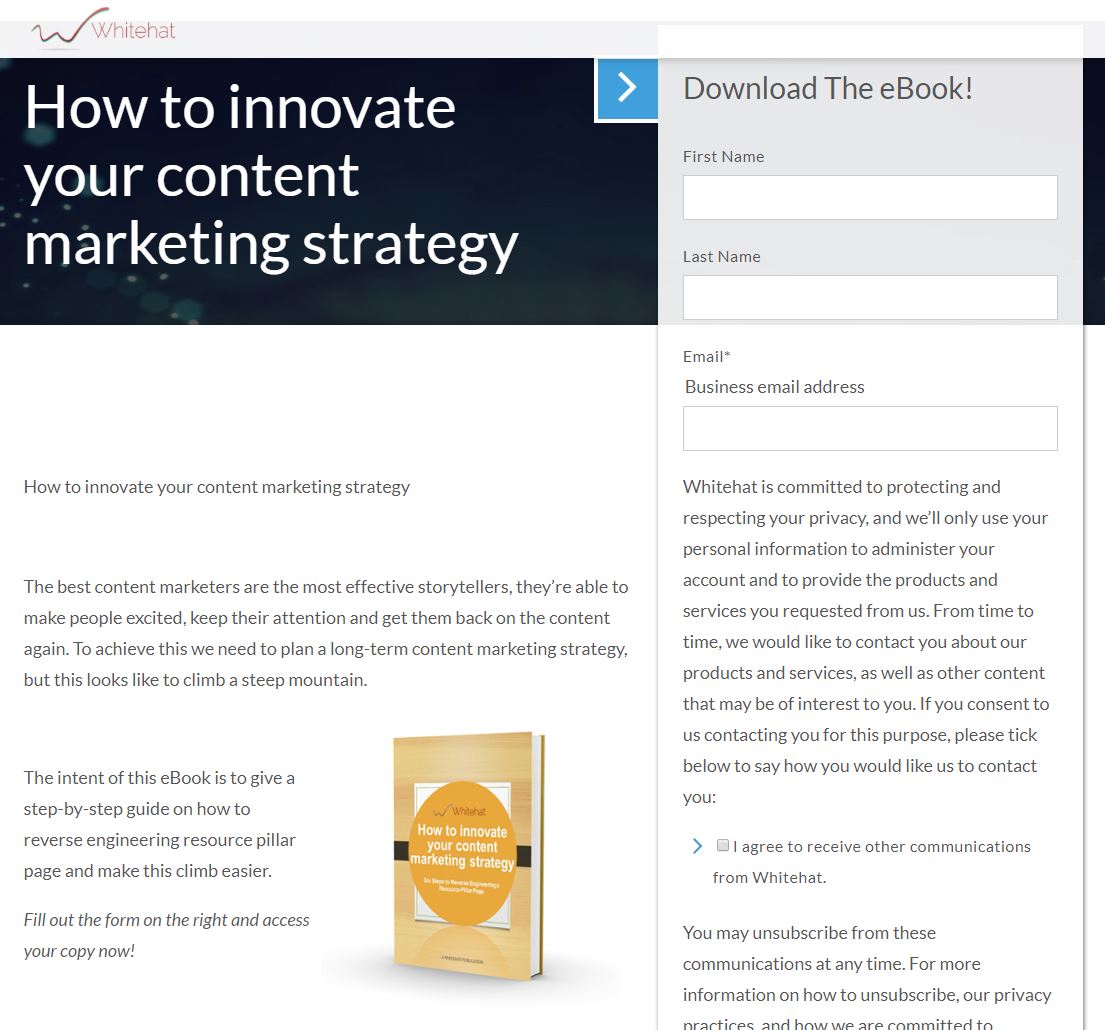
Conclusion
As we wrap up this comprehensive journey through creating an effective landing page using HubSpot's tools, it's crucial to reflect on the strategic importance of these digital gateways in your marketing arsenal. In the rapidly evolving tech and software industry, where competition is fierce, and marketing budgets are under constant scrutiny, the ability to craft high-converting landing pages is not just a skill – it’s a necessity for staying ahead.
At Whitehat SEO Ltd, we don’t just understand the intricacies of digital marketing; we live and breathe them. As a HubSpot Diamond Solutions Partner, our expertise is rooted in the latest industry trends and best practices. This guide reflects our commitment to providing actionable, data-driven strategies that can significantly enhance your marketing ROI and help you overcome the challenges of limited resources and the need for measurable results.
Remember, the effectiveness of a landing page is not set in stone; it’s a dynamic component of your marketing strategy. Continuously test, refine, and optimize your landing pages. Leverage the insights you’ve gained here to experiment with different elements – from the headline to the call-to-action – and measure their impact. The beauty of digital marketing lies in its measurability and adaptability.
Should you need more guidance or delve deeper into advanced landing page strategies, Whitehat SEO is here to help. Our team of experts is equipped to help you navigate the digital landscape, ensuring that every aspect of your online presence aligns with your brand’s goals and resonates with your audience.
Let this guide be the starting point of an enhanced digital journey. Your landing pages can become powerful conduits for lead generation and customer engagement with the right approach, tools, and mindset. Embrace the challenge, apply these insights, and watch your digital marketing efforts translate into tangible business growth. We’re here to help every step of the way."
This conclusion effectively relates to your buyer persona's goals and challenges, reinforces Whitehat SEO Ltd's expertise and authority, and invites further engagement, all in accordance with E-A-T principles.
FAQ Section:
What is the primary purpose of a landing page in digital marketing?
A landing page is designed to achieve a specific marketing goal, usually to capture leads or directly sell a product or service. It's a standalone page that visitors land on after clicking a link in an email or ads from Google, Bing, YouTube, or similar platforms. The focused nature of landing pages makes them invaluable tools for targeted marketing campaigns.
How does a landing page differ from other pages on my website?
Unlike general web pages, which often serve various purposes, a landing page has one primary focus - to prompt a specific action from the visitor, such as filling out a form or making a purchase. This singularity of purpose usually leads to higher conversion rates for particular campaigns.
What are the key elements of a successful landing page?
Effective landing pages typically include a headline that grabs attention, a clear value proposition, persuasive content (such as text, images, and videos), a form to capture leads, and a strong call-to-action (CTA). The best landing pages are simple, focused, and free from distractions like navigation menus."
Can I use landing pages for mobile users?
Absolutely! With the increasing use of mobile devices, it’s essential to create mobile-optimized landing pages. This ensures a seamless experience for users, regardless of their device, and can significantly improve conversion rates.
How do I measure the success of my landing page?
Key metrics to measure landing page success include conversion rate (the percentage of visitors who complete the desired action), bounce rate (the percentage who leave without interacting), traffic sources, and the quality of leads generated. Regularly reviewing these metrics provides insights for continual optimization.
How important is SEO for landing pages?
SEO is crucial for landing pages to ensure they rank well in search engine results for relevant queries. This includes optimizing the content, meta tags, and images, and ensuring the page loads quickly and is mobile-friendly. A well-optimized landing page can attract more organic traffic and leads."
Can landing pages be A/B tested, and why should they be?
A/B testing, or split testing, is vital for optimizing landing pages. By testing different versions of a page (with varying elements like headlines, CTAs, and images), you can determine which version performs better and make data-driven decisions to improve conversion rates.
What common mistakes should I avoid when creating a landing page?
Common mistakes include making the page too cluttered, using a weak headline, confusing or weak CTA, neglecting mobile optimization, and failing to align the page content with the ad or email that brought the visitor there. Avoiding these pitfalls increases the likelihood of your landing page’s success."
What makes a landing page different from a regular webpage?
Unlike standard webpages, landing pages are designed with a singular focus – to drive a specific action from visitors, such as filling out a form or making a purchase. They typically lack navigation menus and other distractions, concentrating solely on converting visitors into leads or customers. This focused approach often results in higher conversion rates for targeted marketing campaigns.
How can I ensure my landing page aligns with my overall inbound marketing strategy?
To align your landing page with your inbound marketing strategy, ensure it addresses a specific stage of the buyer's journey. Use content that resonates with your buyer personas, incorporate relevant keywords, and offer value that matches the user's intent. Additionally, make sure the messaging is consistent with your other marketing channels and that the page supports your overall campaign goals.
What are some key performance indicators (KPIs) I should track for my HubSpot landing pages?
Essential KPIs for landing pages include:
- Conversion rate: The percentage of visitors who complete your desired action
- Bounce rate: The percentage of visitors who leave without interacting
- Time on page: How long visitors spend engaging with your content
- Form abandonment rate: For pages with forms, track how many start but don't finish
- Traffic sources: Understanding where your visitors are coming from
Regularly reviewing these metrics in HubSpot's analytics tools can provide insights for continuous optimization.
How can I optimize my landing page for search engines (SEO)?
To optimize your HubSpot landing page for SEO:
- Use relevant keywords in your page title, headers, and content
- Craft a compelling meta description
- Optimize images with alt text and descriptive file names
- Ensure fast loading times by compressing images and minimizing scripts
- Make the page mobile-friendly
- Include internal links to relevant content on your site
- Use schema markup when appropriate to help search engines understand your content
What are some advanced features in HubSpot's landing page tool that can boost conversions?
HubSpot offers several advanced features to enhance your landing pages:
- Smart content: Personalize content based on visitor attributes or behavior
- A/B testing: Compare different versions of your page to see which performs better
- Progressive profiling: Gradually collect information from leads over time
- Integrated forms and CTAs: Easily add and customize these elements without coding
- Mobile optimization: Automatically adjust your page layout for different devices
Leveraging these features can significantly improve user experience and conversion rates.
How often should I update or refresh my landing pages?
The frequency of updates depends on various factors, but as a general rule:
- Review performance monthly and make minor tweaks as needed
- Conduct a thorough review and update quarterly
- Refresh design and major content annually or when your brand guidelines change
- Always update when there are changes to the offer or when industry trends shift
Regular updates ensure your landing pages remain effective and aligned with your current marketing goals.
That's it! You have just created your perfect Landing Page!
Related Article: